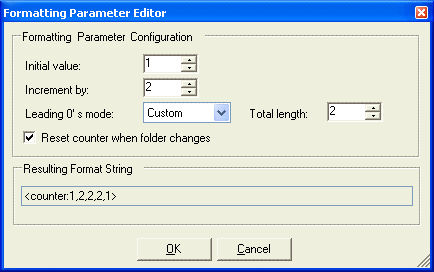|
Magic File Renamer Help
|
Index > Operation
> User Interface > Formatting Editor
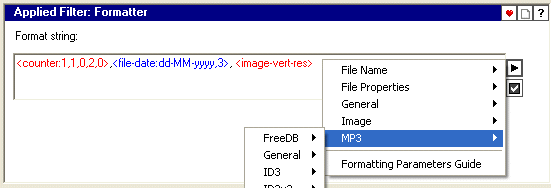
The formatting editor is available in filters that supports formatting
according to a pattern, like Replacer and
ID3 Setter.
Formatting allows you to use a variety of formatting parameters,
to form a pattern. The pattern is called 'Format String' .
Formatting Parameters
-
Format string can include any number or valid formatting parameters and
constant text.
-
Formatting parameters always extract data as text. Data in different formats,
as dates for example, will be converted to text.
-
All formatting parameters are in the form:
<name:param1,param2,...>.
Formatting Parameters Context
Highlighting
-
Valid formatting parameters are highlighted with red and blue text
alternatively.
-
Constant text is in default text color (black).
-
Invalid formatting parameters are also in default text color.
Usage
-
The formatting editor consists of a text box and two buttons to the right of
it.
-
You can input the format string to the text box by typing, or by using the
 button.
button.
When the button is clicked, a pop-up menu with available formatting parameters,
divided into groups, is displayed.
When you select a formatting parameter from the menu, the parameter is added to
the text box at the current caret position, with it's default configuration.
-
Most of the formatting parameters support configuration. You can customize a
formatting parameter by editing it's parameters in the text box, or by using
it's configuration window.
To open a configuration window for a parameter, either right click on the
desired parameter in the text box, or place the caret over it and click on the  button.
button.
-
Double-click on a formatting parameter in the text box to select the entire
formatting parameter.
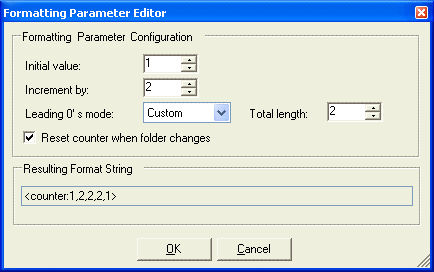
See Also:
Formatting Parameters Reference
Filters Reference
Fields Reference


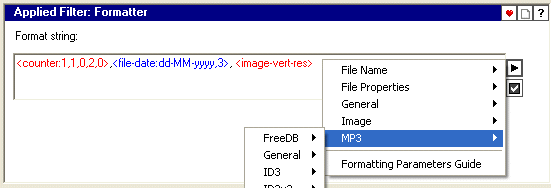
 button.
button.
 button.
button.