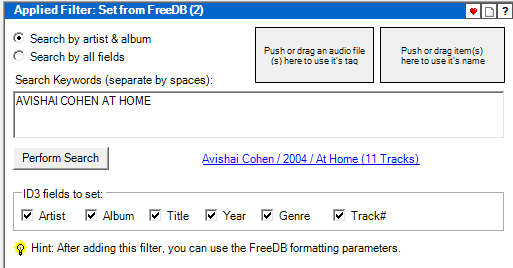|
Magic File Renamer Help
|
Index > Reference
> Filters > Audio Filters
> FreeDB Setter Filter
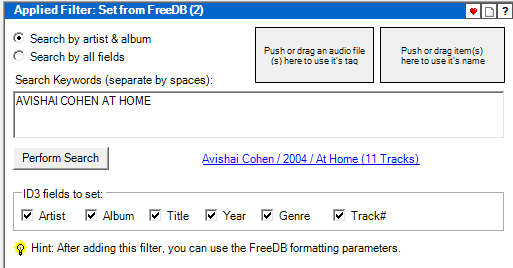
This filter let you use data from freedb.org
online music database to set names and tags for audio files that form a whole album.
You must have an active Internet connection in order to search online using the
FreeDB filter.
How to use the FreeDB filter?
- Add the audio files you want to rename to Rename List.
Audio files in Rename List should be exactly the tracks of an album, ordered in
the same playing order as in the original album.
- Input search keywords, separated by spaces, in the keywords text box.
- Keywords should be words from the album title and artist name (In this case check
Search by artist & album), or words from all fields,
including track titles and year (In this case check Search by all
fields).
- Note that freedb.org does not fully support the web search engine. Some known errors:
- The web search engine may return uncomplete results if more than 5-6 keywords are
entered.
-
Some keywords cause the web search engine to return no results.
- Keywords casing is ignored.
- You can use one of the two drag/push buttons in the top-right corner to fill the
keywords text box automatically.
- The Tag drag/push button use keywords from tag fields of audio files. If you push
the button, 5 keywords from the first audio files in Rename
List will be taken. You can also drop audio files from Rename List or
File Explorer on the button to use info from their tags as keywords.
- The Name drag/push button use keywords from file names. If you push the button,
5 keywords from the first items in Rename List will
be taken. You can also drop files or folders from Rename List or
File Explorer
on the button to use their names as keywords.
- Press the Perform Search button to search for an album
with matching keywords in freedb.org online
music database.
- If no results found, change the keywords and try again.
- If results found, a window with a list of albums which match the search keywords
will be shown. Select the desired album.
- Note that there may be more than one entry for a single album.
- After selecting the album, the link label to the right of the
Perform Search button will show basic information for the selected album.
You can click on the link to see full details, including track titles.
- If necessary, order the items in
Rename List to match the tracks order in the retrieved album.
- After an album is selected from search results, you may use the
FreeDB formatting parameters in any filter that supports formatting, e.g. Formatter Filter. A common use would be to rename
file names according to the retrieved data.
Note: Keywords and search results for the FreeDB filter cannot be saved in a preset.
You must enter keywords and perform a search each time you add this filter to the
Applied Filters List.