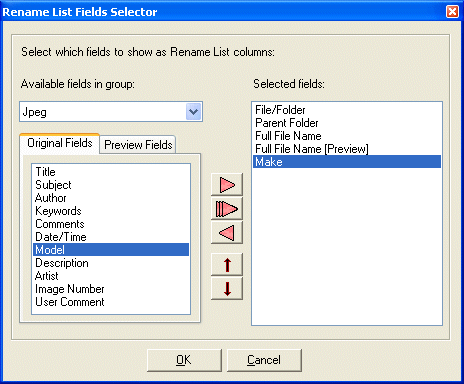|
Magic File Renamer Help
|
Index > Operation
> User Interface > Rename List Field Selector
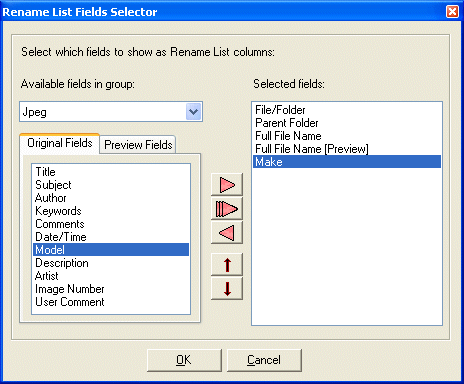
The Field Selector window let you select which fields will be visible in the
Rename List as columns. See Selecting
Fields to show.
-
Fields are properties of files and folders. MFR offers a wide variety of fields
to be shown, from basic fields like name and path, to more advanced like MP3
and Jpeg-specific. See Fields Reference
for a complete list of fields.
-
Field selector allows you to add preview columns too, for fields that can be
altered by MFR, e.g. file name or ID3 Artist.
-
Fields are divided into groups. Select a group from the drop-down list to list
the fields in this group.
-
In the left list, available fields are shown. The list is divided into two
tabs: Original Fields and Preview Fields.
Original fields contain real values.
Preview fields contains predicted values, according to the current
Applied Filters.
-
Preview columns are shown with red text in Rename List.
-
Preview fields contents are calculated and refreshed when
Applied Filters
are changed.
-
Preview fields are only available for data which can be modified by MFR. Jpeg
metadata, for example, cannot altered by the current version, therefore,
preview fields in the Jpeg group are not available.
-
Once applying changes, original fields will contain the same
values which were in preview fields.
-
The right list contains the fields selected to be viewed in rename list.
Preview fields are marked by [Preview].
-
To add a field to the selected fields list, double click on it, or use the
">" button. You can also add all fields in group by using the">>"
button. Once adding a field, it will disappear from the list of available
fields in this group.
-
To remove a field from the selected fields list, double click on it, or use the
"X" button.
You can also right-click on the selected fields list, and select Clear from the menu to remove all fields.
-
Fields order in rename list is the same order as in the selected fields list.
You can alter the order by using the "Up" and "Down" buttons.
-
Rename List can contain unlimited number of columns.
See Also:
Fields Reference
Rename List
Selecting Fields to show
Rename List Preview
Applied Filters